Purpose
To create a Sales Quotations and thereon to view, modify, and print them.
Procedure
The Reference Field is generated automatically. Before a Quote can be created, you must previous have setup one each of the following:
You can also maintain items & customers in separate browser window but page refresh may be required to update.
Screenshot
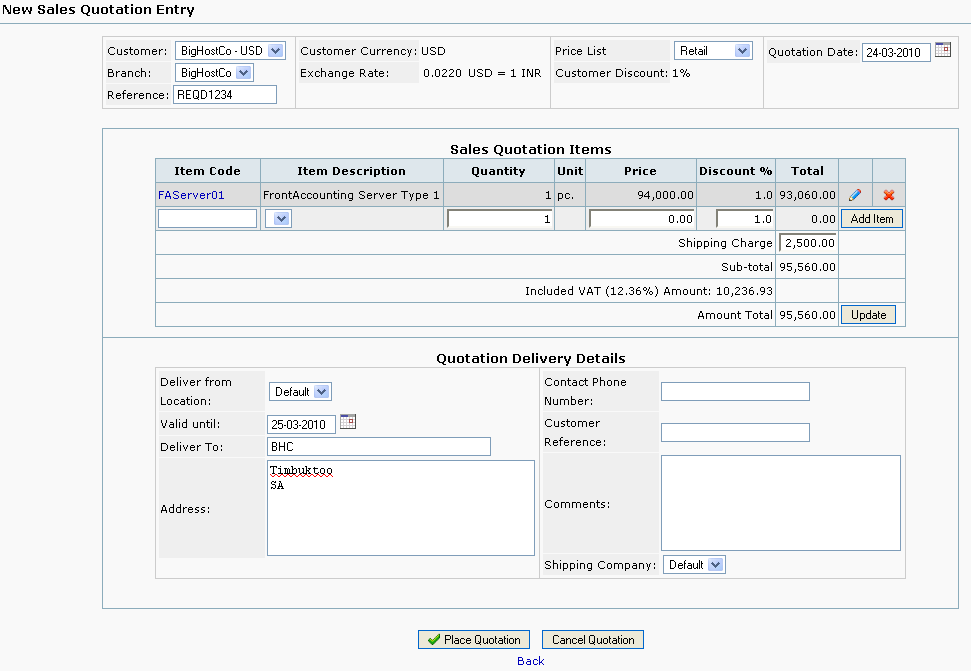
Tips and Tricks
Most of the quotations we do are to non-customers (we are hoping they will become customers). Do I have to create customer/Branch when creating Sales Quotations.
No, you don't. You have two options. In both options you have to create a dummy customer, say Sales Quotation. Select a non-cash payment terms. You don't need a customer address. Select a Pricelist.
- When you want to create a Sales Quotation, first create the client as a branch of customer Sales Quotation. Use the Billing Address as address.
- Now create a Sales Quotation. Select customer Sales Quotation and select the newly created branch. Add the items and save.
or
- Create a Customer and Branch and name it Sales Quotation. Set payment to be non-cash.
- When creating a Sales Quotation, select Sales Quotation Customer and Branch.
- Below enter Deliver to and below enter Address. More information can be entered here too, but make a return (an entry) first.
- You can also use the Comment field for more info.
- You will have to use the pdf reader to send it manually to your customer.
When the Quotation is accepted, you now create the customer/branch.
Then just enter Quotation Inquiry, find the Deliver to name and press make order. Select the customer and you are going.
It does not harm the Account Receivable ledger. Sales quotations does not make any GL posting and item booking.
FAQ
Tax is not displayed on Quote? Tax is not displayed if for some reasons no tax is applicable. For example when your customer is in group with no tax active (this is common for export in most countries). Please check tax system settings.
Reference
Obiettivo
Creare Preventivi di Vendita e successivamente visualizzarli, modificarli, e stamparli.
Procedura
Il campo Riferimento viene generato automaticamente. Prima di poter formulare una Quotazione, vanno preventivamente impostati tutti i seguenti elementi:
Si possono gestire, in contemporanea, Articoli e Clienti in finestre distinte del browser, ma per rendere attivi gli aggiornamenti può essere necessario ricaricare la pagina.
Schermata
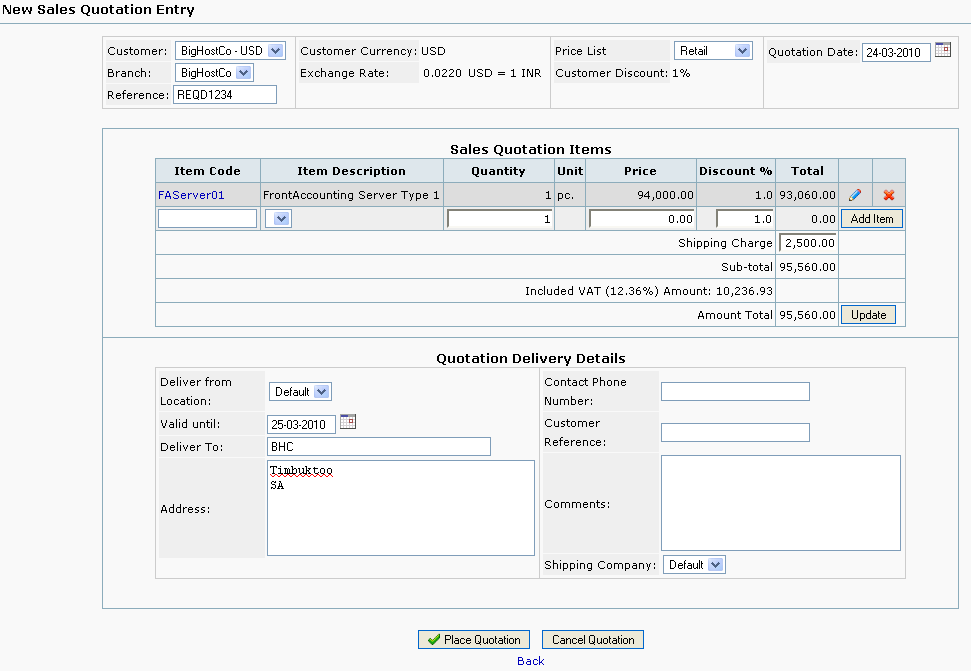
Suggerimenti e Trucchi
La maggior parte dei preventivi sono diretti a persone che non sono clienti (si spera che lo diventino). Per creare dei Preventivi di Vendita è sempre necessario creare cliente e sede cliente?.
No, non è necessario. Ci sono due possibilità. Entrambe prevedono la creazione di un cliente fittizio, denominato p.es. Preventivo di Vendita. Selezionate una modalità di pagamento non per contanti. Non è necessario specificare un indirizzo. Selezionate un Listino.
- Per creare un preventivo, definite innanzi tutto il cliente sotto forma di una nuova sede del cliente fittizio Preventivo di Vendita ed usate come indirizzo il suo Indirizzo di Fatturazione .
- Quindi formulate il preventivo. Selezionate il cliente Preventivo di Vendita e la sua nuova sede appena creata. Aggiungete gli articoli e salvate il tutto.
oppure
- Create Cliente e Sede e chiamateli entrambi Preventivo di Vendita. Impostate un tipo di pagamento non per contanti.
- Quando dovrete create un preventivo, selezionate il cliente e la sede Preventivo di Vendita.
- Compilate i campi sottostanti Consegnare a e Indirizzo. Si possono inserire anche altre informazioni ma prima premete Invio per salvare.
- Per inserire maggiori informazioni è anche disponibile il campo Commenti.
- Dovrete usare il lettore di file pdf per inviare manualmente l’offerta al cliente.
Qualora il Preventivo venga accettato, a questo punto create Cliente e Sede reali.
Accedete all’opzione Ricerca Offerte, trovate il nome Consegnare a e premete il pulsante Crea ordine. Selezionate il cliente ed è fatta.
Questa procedura non crea problemi nel conto Clienti c/Vendite. I Preventivi di vendita non creano alcuna registrazione in Contabilità Generale.
FAQ
Nel Preventivo non vengono visualizzate le tasse? Le tasse non vengono visualizzate se per qualche ragione non si sono impostate tassazioni corrispondenti al caso. Per esempio quando il cliente selezionato appartiene ad un gruppo cui non viene applicata alcuna tassazione (Questa è una condizione comune in caso di esportazione verso la maggior parte dei paesi esteri). Sarà necessario controllare le impostazioni del sistema di tassazione.











