Purpose
To create a Sales Quotations and thereon to view, modify, and print them.
Procedure
The Reference Field is generated automatically. Before a Quote can be created, you must previous have setup one each of the following:
You can also maintain items & customers in separate browser window but page refresh may be required to update.
Screenshot
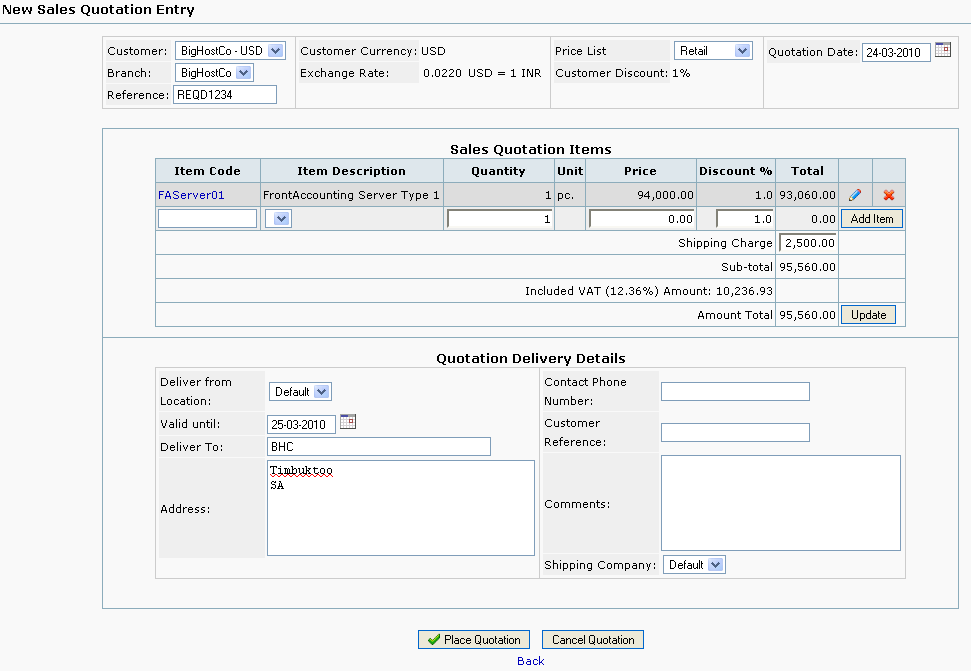
Tips and Tricks
Most of the quotations we do are to non-customers (we are hoping they will become customers). Do I have to create customer/Branch when creating Sales Quotations.
No, you don't. You have two options. In both options you have to create a dummy customer, say Sales Quotation. Select a non-cash payment terms. You don't need a customer address. Select a Pricelist.
- When you want to create a Sales Quotation, first create the client as a branch of customer Sales Quotation. Use the Billing Address as address.
- Now create a Sales Quotation. Select customer Sales Quotation and select the newly created branch. Add the items and save.
or
- Create a Customer and Branch and name it Sales Quotation. Set payment to be non-cash.
- When creating a Sales Quotation, select Sales Quotation Customer and Branch.
- Below enter Deliver to and below enter Address. More information can be entered here too, but make a return (an entry) first.
- You can also use the Comment field for more info.
- You will have to use the pdf reader to send it manually to your customer.
When the Quotation is accepted, you now create the customer/branch.
Then just enter Quotation Inquiry, find the Deliver to name and press make order. Select the customer and you are going.
It does not harm the Account Receivable ledger. Sales quotations does not make any GL posting and item booking.
FAQ
Tax is not displayed on Quote? Tax is not displayed if for some reasons no tax is applicable. For example when your customer is in group with no tax active (this is common for export in most countries). Please check tax system settings.











