Purpose
Recurrent Invoices are used where you have invoices with the same Item lines that you want to send to a customer branch or a group of customer branches on a regular basis, e.g. rental invoices that are sent out monthly. Imagine you have 100 customers that need a monthly rental invoice. By using Recurrent Invoices you only have to press a button to send them by email or print them out.
There are two ways of using recurrent invoices. You can either select a group or a single customer/branch.
If you are going to use groups, start by creating the groups you will put on the branches, e.g. Large, Medium and Small
Go into the branches, Sales > Maintenance > Customer Branches, locate the customer, set the appropriate Sales Group and update the branch.
This Forum Post discusses Recurring Invoices from v2.1 onwards.
Procedure
You are now ready to make some recurrent invoice definitions by clicking Recurrent Invoices in the Sales tab, Maintenance section.
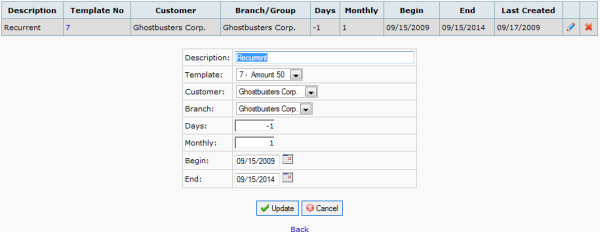
The recurrent invoices use the Template Orders, that are shown under Template Delivery/Template Invoice in the Sales tab, Transactions section.
Template Orders are based on issued invoices, so you have to set up and send out an invoice before you can mark it as a template.
First enter a Description of the item. Select the appropriate template. If this should be addressed to a single customer/branch, select a customer and a branch. If it should be based on a group, leave the customer empty and select the group to which you want to send the recurrent invoices.
Now it is time to consider the interval of the invoicing. If you select days and set the monthly value to 0, it will be due every x days.
If you select a monthly value, it will be due on an x monthly interval. -and if you select a days value it will be due on that day in the month-. From Release 2.3.5 you choose the day value by setting the actual beginning date. You can change existing recurrent invoices by changing the Last Sent day. A days value of -1 together with a month value would be the last day in the previous month. A monthly value of 3 indicated a due every quarter and 12 every year and so on.
The begin date is the date to start sending the recurrent invoice and the end date when to stop sending the invoices.
Create and print the recurrent invoices
Before creating recurring invoices, check that the price factor in company setup is set. Also check that a sales prices are set in the item sales prices. It must not be zero. If you have foreign customers the price is automatically calculated. Go to Create And Print Recurrent Invoices in the Sales tab, Transactions section. The due items are marked and a link Create invoices will be there. Pressing this link creates all the invoices belonging to this group or single customer/branch. An info line tells you how many invoice-numbers that have been created along with links to print or email the invoices.
Tips and Tricks
If you need more than one group for a customer, create additional branches each with the required group. In order to easily identify this call the branch something similar to the group.











