Purpose
Recurrent Invoices are used where you have invoices with the same Item lines that you want to send to a customer branch or a group of customer branches on a regular basis, e.g. rental invoices that are sent out monthly. Imagine you have 100 customers that need a monthly rental invoice. By using Recurrent Invoices you only have to press a button to send them by email or print them out.
There are two ways of using recurrent invoices. You can either select a group or a single customer/branch.
If you are going to use groups, start by creating the groups you will put on the branches, e.g. Large, Medium and Small
Go into the branches, Sales > Maintenance > Customer Branches, locate the customer, set the appropriate Sales Group and update the branch.
This Forum Post discusses Recurring Invoices from v2.1 onwards.
Procedure
You are now ready to make some recurrent invoice definitions by clicking Recurrent Invoices in the Sales tab, Maintenance section.
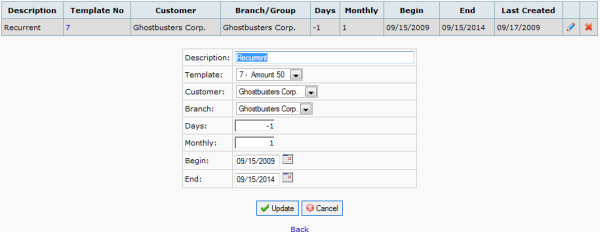
The recurrent invoices use the Template Orders, that are shown under Template Delivery/Template Invoice in the Sales tab, Transactions section.
Template Orders are based on issued invoices, so you have to set up and send out an invoice before you can mark it as a template.
First enter a Description of the item. Select the appropriate template. If this should be addressed to a single customer/branch, select a customer and a branch. If it should be based on a group, leave the customer empty and select the group to which you want to send the recurrent invoices.
Now it is time to consider the interval of the invoicing. If you select days and set the monthly value to 0, it will be due every x days.
If you select a monthly value, it will be due on an x monthly interval. -and if you select a days value it will be due on that day in the month-. From Release 2.3.5 you choose the day value by setting the actual beginning date. You can change existing recurrent invoices by changing the Last Sent day. A days value of -1 together with a month value would be the last day in the previous month. A monthly value of 3 indicated a due every quarter and 12 every year and so on.
The begin date is the date to start sending the recurrent invoice and the end date when to stop sending the invoices.
Create and print the recurrent invoices
Before creating recurring invoices, check that the price factor in company setup is set. Also check that a sales prices are set in the item sales prices. It must not be zero. If you have foreign customers the price is automatically calculated. Go to Creazione e Stampa Fatture Ricorrenti in the Sales tab, Transactions section. The due items are marked and a link Create invoices will be there. Pressing this link creates all the invoices belonging to this group or single customer/branch. An info line tells you how many invoice-numbers that have been created along with links to print or email the invoices.
Tips and Tricks
If you need more than one group for a customer, create additional branches each with the required group. In order to easily identify this call the branch something similar to the group.
Obiettivo
Le Fatture Ricorrenti si usano in presenza di fatture, composte da identiche righe Articolo, da emettere con periodicità regolare verso un cliente o un gruppo di essi: immaginate p.es. delle fatture per il noleggio di attrezzature da emettere mensilmente. Supponete di avere 100 clienti di questo tipo: usando le Fatture Ricorrenti tutto quello che dovrete fare sarà solo premere un pulsante; le fatture verranno stampate o inviate per email.
Sono due i modi di usare le fatture ricorrenti: potete selezionare per la fatturazione un gruppo oppure la singola sede di un cliente.
Se decidete di usare i gruppi, dovrete cominciare col creare i gruppi cui associare le sedi dei vari clienti, p.es. Grande, Medio e Piccolo. Accedete alle sedi mediante l’opzione Vendite->Sedi Cliente, individuate i clienti desiderati e attribuite le loro sedi al Gruppo di Vendita opportuno.
Questo Post del Forum tratta delle Fatture ricorrenti a partire dalla v2.1 in avanti.
Procedura
A questo punto siete pronti per definire delle fatture ricorrenti, selezionando l’opzione Fatture Ricorrenti presente nella scheda Vendite, sezione Manutenzione.
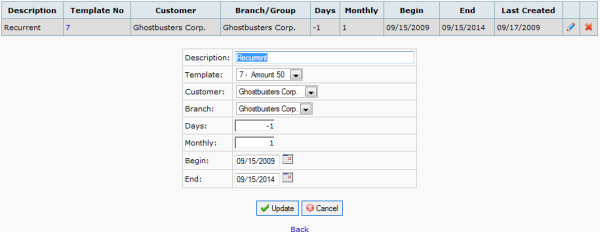
Le fatture ricorrenti utilizzano i Modelli d'Ordine, visualizzabili selezionando le opzioni Modello per Consegna/Modello per Fattura nella scheda Vendite, sezione Transazioni. I Modelli di Ordine si basano su fatture emesse precedentemente, quindi dovrete impostare ed emettere una fattura prima di poterla designare come modello.
Per prima cosa inserite una Descrizione del documento, quindi selezionate il modello appropriato. Se questo documento va indirizzato ad un singolo cliente/sede, selezionate il cliente e la sua sede; se invece il destinatario è un gruppo, lasciate vuoto il campo cliente e selezionate il gruppo a cui volte inviare la fattura ricorrente.
A questo punto va presa in considerazione la periodicità della fatturazione. Se valorizzate la casella Giorni lasciando il valore Mensile a 0, la fattura verrà emessa ogni x giorni; se valorizzate la casella Mensile, questa sarà emessa con corrispondente cadenza mensile. A partire dalla versione 2.3.5 si definisce il giorno di emissione impostando la data iniziale nel campo Inizio, mentre è possibile cambiare il periodo di emissione di fatture esistenti modificando l’ultimo giorno di invio nel campo Fine. Associando un valore mensile ad un valore giornaliero pari a -1, si imposta come giorno di emissione l’ultimo giorno del mese conclusivo del periodo. Mensile' impostato a 3 predisporrà un’emissione trimestrale, a 12 una annuale e così via.
La data nel campo Inizio sarà quella di emissione della prima fattura ricorrente, la data nel campo Fine indica quella di interruzione dell’emissione.
Creazione e stampa di fatture ricorrenti
Prima di creare delle fatture ricorrenti, controllate che il fattore prezzo in Impostazioni Azienda sia valorizzato. Controllate anche che sia impostato il prezzo di vendita dell’articolo: questo non deve essere a zero. Se avete clienti esteri il prezzo corretto verrà calcolato automaticamente.
Andate all’opzione Creazione e Stampa Fatture Ricorrenti nella scheda Vendita, sezione Transazioni. Gli articoli da fatturare saranno marcati e sarà presente un link Crea fatture. Cliccando questo link si creano tutte le fatture che riguardano il dato gruppo o il singolo cliente/sede.
Una riga informativa vi dirà quanti numeri-fatture sono stati creati insieme ai link per stampare o inviare per email le fatture.
Suggerimenti e Trucchi
Se dovete inserire un cliente in più di un gruppo, create una sede aggiuntiva per ogni gruppo necessario; per identificarla facilmente denominate la sede in maniera simile al gruppo.











