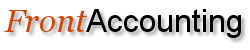Skip to forum content
FrontAccounting forum
It's much more fun, when you can discuss your problems with others...
You are not logged in. Please login or register.
Active topics Unanswered topics
Search options (Page 8 of 15)
Topics by tom User defined search
Posts found: 176 to 200 of 355
I think the level of integration is up to you.
For example in the osCommerce interface I support for following actions:
Import new osC Customers
Import new osC Orders
Check Prices
Update Prices
The FA Module basically Pulls data from the osC database.
This was easily done from FA because osC's database structure is compact and easy to work with in pure SQL.
It sounds like SugarCRM is best accessed from within it's own environment.
Tom
I ran some tests on a test server.
I guess it is no surprise (to me now) that a Bank Payment to a Supplier is the same as a Purchasing -> Supplier Payment
Those payment should be made when I will be invoiced.
For my pay on demand I should use a Misc Payment or even a Quick entry.
So it now seems very logical that I will need to add a Dummy Invoice to allocate the payments to
tom
One example is US Postal Service. I buy postage two ways, online and dropping off a package.
No Invoice, just a recipt.
I just created Suppliers for the places a lot of money goes too.
Shipping, Raw Material, Credit Card Processing
Or should I only use Suppliers for those costs that allow delayed payment?
It seems that using a Bank Payment and Selecting a SUPPLIER is about the same as Purchases Payment to Supplier.
In that they both need allocation to an invoice later.
tom
So I must have entered them in Supplier and Not Banking by mistake...
I guess the simplest way to clear these is to enter a dummy invoice so I can allocate the payments...
tom
Here is the GL for one of these.
Is this proper?
General Ledger Transaction Details Reference Date Person/Item
Bank Payment #19 19 03/11/2010 Supplier United States Postal Service
Account Code Account Name Dimension Debit Credit Memo
5100 Freight 10.20 163590742
1060 Checking Account 10.20
Ok... Did I do something wrong or what am I missing?
I have used Bank Account Payment Entry (Banking & GL -> Payments) to make a variety of payments.
I just clicked on Supplier Allocations (Purchases -> Allocate Supplier Payments or Credit Notes) and found a collection of unallocated payments!
Do I need to create an invoice for these?
tom
Right now there is one supplier email address.
I think there should be two:
1) Purchasing
2) Accounts Receivable
Thoughts?
Right now when I make a payment and Email the remittance it goes the same place as the Purchase Orders.
Tom
Ok that helped.
But this is odd.
If I run Detailed Customer Listing with JavaScript enabled I get the Error Triangle.
If I disable JS, it opens a new Tab in my browser (FireFox) and completes.
BTW it generates a 289 page PDF file.
What causes this? The Timeout Value? How do I extend it?
Tom
How do I fix this error when running a report?
Allowed memory size of 16777216 bytes exhausted (tried to allocate 263560 bytes) in /var/www/fa/reporting/includes/tcpdf.php on line 5246
I was running Customer Detail Listing
tom
How can we make that timeout longer?
On the reports I generally get a timeout and then I retry and it will work sometimes.
It is really a pain and if a longer timeout will allow it to work then I am happy to wait another 30 seconds!
Retry may be nice, but not needed at this point!
rodw wrote:Glad I could help clarify this issue.
Joe, my thinking was that if you ran another bank account as a "Till" you would add all deposits your customers make to that account. Then you could run the currently non-existent Bank deposit report on the till. When you made a deposit to your bank which would satisfy their requirements and then create a transfer from the Till to your bank account which would enable the real bank account deposits to be reconciled. Still a bit of a workaround, but pretty simple and workable.
I do something similar with a Paypal Account and I might add the ability in FA to add a bank fee at the time of the transfer is a great asistance. Previously (different ssystems), I had to post a payment for paypal fees.
Itronics, I think the need for a bank listing report mechnism is still required to deal with debit card and credit card transactions. If you have a terminal from your bank to accept these payments electronically, they will be consolidated into one depost on the bank account. Most systems I have used have the concept of a payment type to suport this. So when you receive a payment you set the payment type and it is consolidated accordingly when posted to the bank to simplify reconciliation.
In my case, I have only written about 2 cheques in 4 months of trading and all of my deposits have been via Paypal or Direct deposit.
I might add that one system I used also had the ability to split off deposits so you could post one figure for say a week's sales and then split off the daily bank deposits from this gross amount when your book keeper came in for his weekly visit  Thiswas the most awesome feature!
Thiswas the most awesome feature!
Rod,
We can already add a Bank Fee at the time of Transfer, look again.
You just pointed me at something that was bugging me with my Credit Cards.. Customer Payment != Bank Deposits.
Reading about I just realized that the account is not really non-existent, it is your "Merchant Account"
So run the payments into the Merchant Account and then transfer the Batch Deposit (w/Bank Fees) and you're set.
Tom
Rod,
I can help. I am sorry it has taken me so long to reply.
Let's talk directly.
tom
That is not surprising.
Maybe we should add checking to the add/modify customers to check for ",;' and any other specials that are not valid in names.
Granted we could attempt to escape it which may be as simple as "lastname, firstname" but that could look odd to most people.
Maybe YOU can try entering the name that way, the email should accept it, I am not sure how it will look elsewhere in FA
tom
I have been meaning to write a Summary page that gives more debug info.
Maybe it's time for that...
tom
It sounds like you are having trouble accessing the osc database.
on line 123 of /modules/osc_orders/osCommerce.php do you have this?
$one_database = 1; // Use one DB
This was the problem for someone else, maybe I have the default set poorly...
What do you have it set to?
tom
You can set the customerID range by changing:
Starting osC Customer ID:
Ending osC Customer ID:
before you click [Import osC Customers]
I believe I have seen a Donations link somewhere.
I am sure any donations are always appreciated!
Tom
(Just a code contribution user)
You need to give yourself permission to use that module, Setup -> Access Setup
tom
How do you check to see if any customers were created?
Tom
So the Sales Account: could be 4010 (Sales) or 4030 (Shipping and Handling) or maybe add a new one Wire Transfer fees(?)
What about COGS Account? should I use 5690 Interest and bank Charges?
I am sure it is not taxable
tom
What is the best way to add a bank fee (such as wire transfer fee) to a quote or sales order?
Last time I did one I added it to the shipping charges, but that does not seem right.
Should I create an Item 'WIRE FEE' but what GL accounts should I select for it?
Would I need to use the 'bank fee' field when processing the Customer Payment or would the GL codes from the Item handle it?
tom (programmer not accountant)
Go to Setup->Access Setup and select the role you are (Admin?) and enable the checkbox for osCommerce Customer / Order Import
tom
Ok I am not past 30 days old and should see changes.
My online banking shows current statement, then has selectors for each previous statement period.
tom
Well I am sure FA can do it.
In FA you will have 2 locations, 1- Online, 2 - Offline and you can transfer stock as needed between locations.
If you can handle having an item go out of stock online after the online order was made, then you could have ZC always take orders and if you ran out of something contact the customer.
Then you can still keep one location (Your physical inventory) which could keep it simpler.
I believe FA has reports for forecasting, I am not sure, I have not looked, maybe someone else can address that.
All I know is the osC (ZC basis) database
tom
I am talking about the default date range used by Bank Account Inquiry, not reconcile
Posts found: 176 to 200 of 355