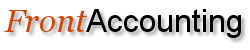Topic: Quick Entries, examples and tips.
We will put some examples and tips on Quick Entries here. You are welcome to contribute if you have done some smart ones.
Let us start with a simple one. You want to make a Quick Entry for phone bills.
First go into Quick Entries and create a new Quick Entry. Select Bank Payment and call it f.i. Phone.
Don't set a fixed amount. Save it and select it again. Create 2 Quick Entry Lines.
1. Select 'Tax included, reduce base. Select the relevant tax type.
2. Select 'Remainder' and select the expense account for Phone bills.
If you don't use tax, then omit the first line.Go into Bank Payments, select Quick Entries and select the Phone. Add the amount from the bill and press go.
Your lines should be there ready for processing.
Here is a more advanced one. If you only have a few employees you probably don't have a payroll program. You can preset a couple of Quick entries for that.
Say your employee has a sallary of $2,000. The payroll tax is 11.02% and the withholding tax is 15%.
First create a Quick Entry, Type: Bank Payment. Call it Salary X. Eventually preset the amount $2,000. And
some entry lines:
1. % amount, select a Salary account (or create one, expense), 100%, Save
2. % amount, select an account for accrued payroll tax (or create one, liability), -11.02%, Save.
3. % amount, select a payroll tax account (or create one, expense), 11.02%, Save.
4. % amount, select an account for withholding tax (or create one, liability), -15%, Save.
If you have a fixed amount of tax, you could instead have choosen Amount, and the amount (negative).Go into Bank Payments, select Quick Entries and select the Salary X. Select Go and your lines are ready for processing.
OBS
2009-08-19. The new change to Tax Type instead of Item Tax Type has now been done and committed to CVS Main.
Please remember to change your Quick Entries including tax to the above.
If more lines with other Tax Types are needed, group them together and use the same action.