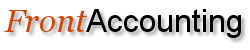Even in FA it is just one place and one time for each customer / invoice.
Refer Wiki Pages on Add and manage Customers and Sales Quotation Entry (and then convert to Invoice).Please state the sequence of operations in FA that you used to achieve your end so that we may check on alternative quick modes to achieve the same to match or better QB.
Someone goes to our web site and clicks a Buy Now button, pays by PayPal and we get a notice from PayPal.
In QB, I click the Sales Receipt icon, enter the customer name and address info, hit the Tab key to go to the Sales Receipt screen, enter the item information, and I am done.
In FA, I select one of the invoice options, enter the customer on the Customer Information screen, then I have to go to the customer Branch page and enter info, then I finally get to enter sales information. I'm not sure how to enter payment... and when I was experimented, I tried to correct an error and couldn't... I was stuck with an erroneous transaction.
The process of going to a second page - Customer Branch - the the complicated process to look up customers and items seems to add a minute or so to each transaction. For 100 transactions a month, that's a couple of hours. I can save that time by paying QB $27 a month.
All I need is a simple retail sales process. Even our wholesale customers don't have "branches."
I'm not a bookkeeper, so if I am not explaining clearly, I apologize.
Ed